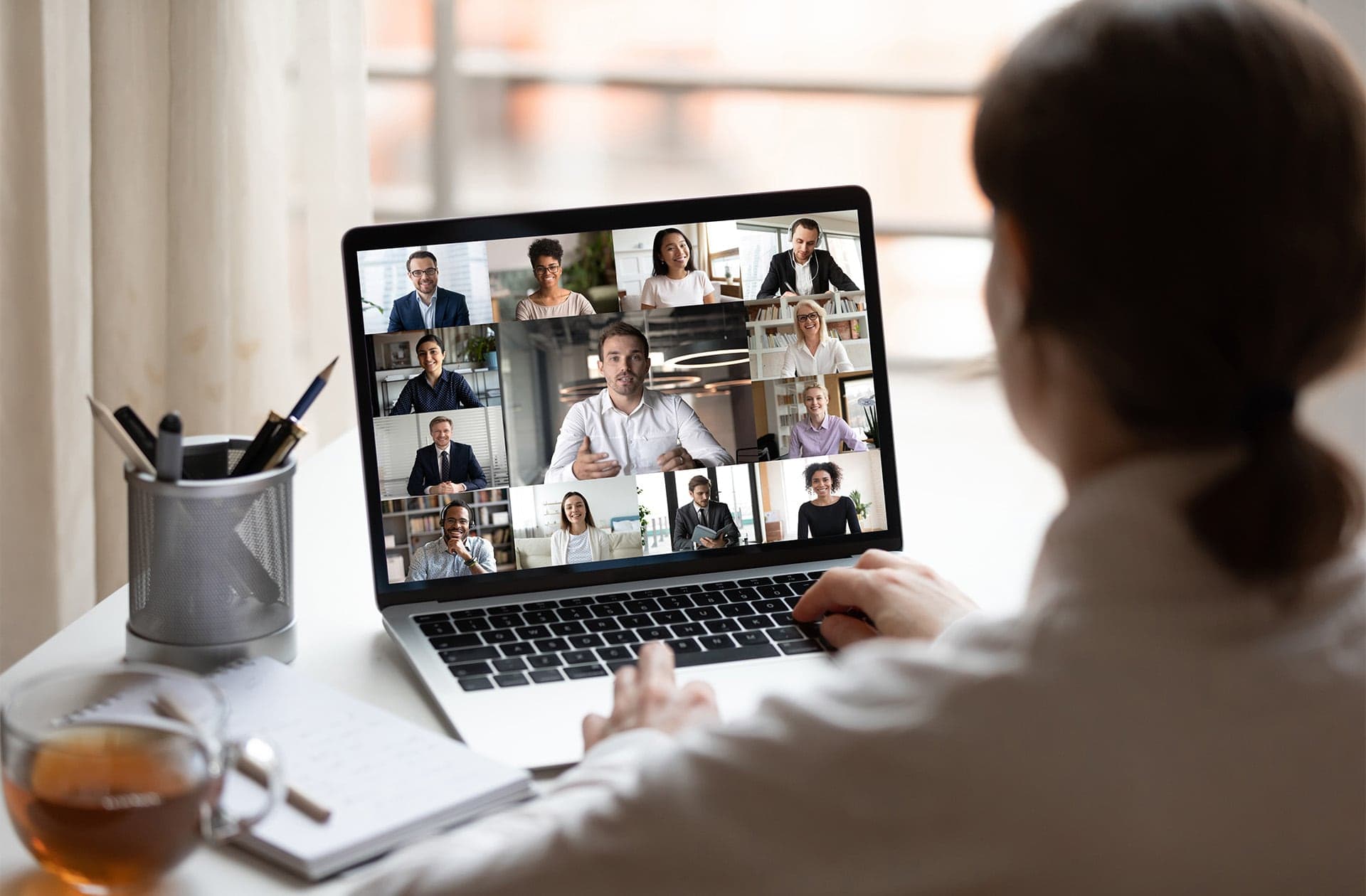
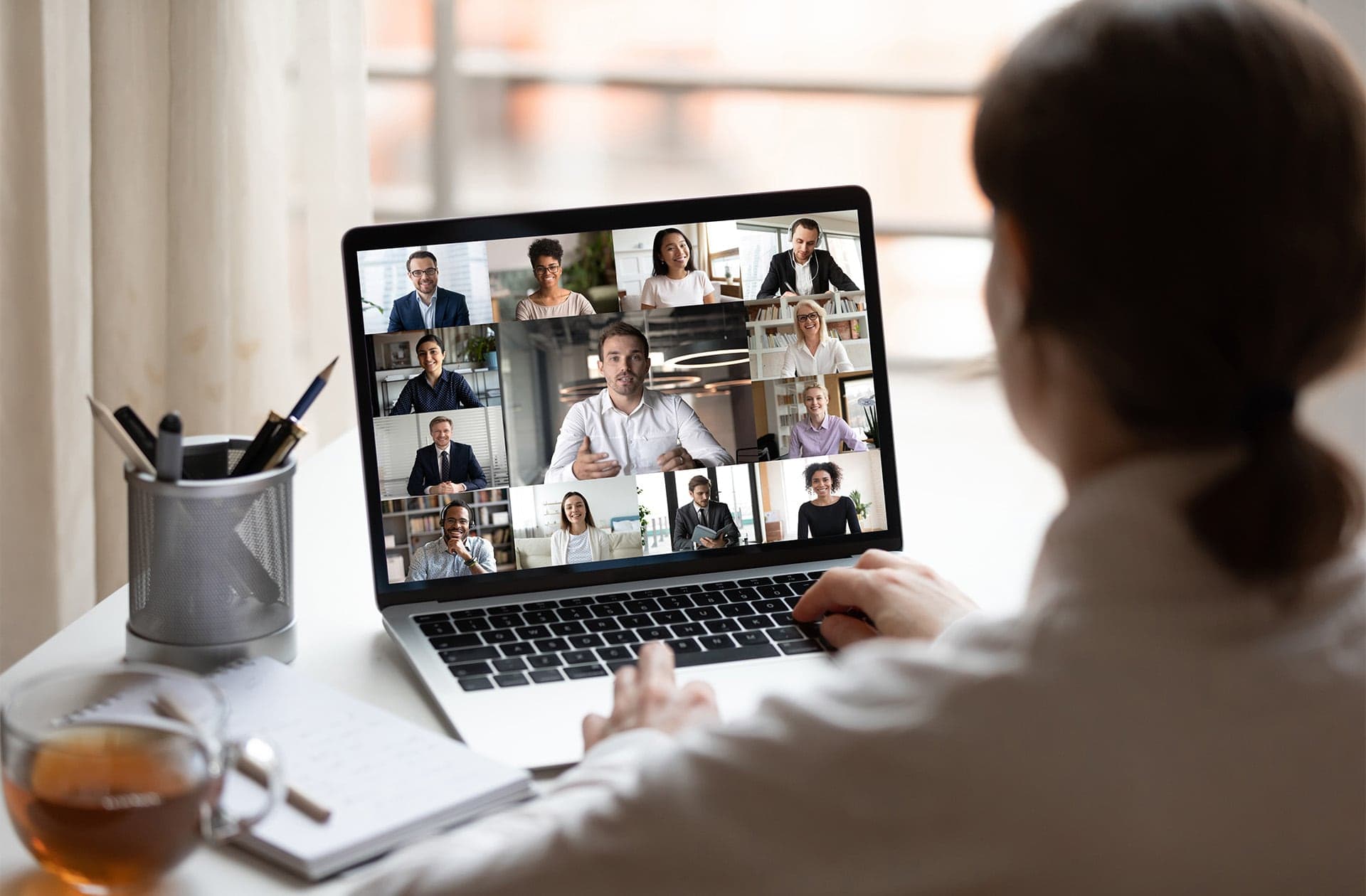
These past months have been filled with so much learning: we’ve become Zoom experts, virtual party planners, and even ad hoc teachers for our children.
The Campbell & Company team has picked up some new skills that have staying power long after the quarantine ends. Through practice, trial, and perhaps a bit of error, we’ve learned how to run a well-oiled virtual volunteer meeting, and we wanted to share the wealth. Read on for 10 tips to help you run your next virtual meeting with your board or fundraising committee.
Plan for behind-the-scenes troubleshooting during your meeting. You may have to mute and unmute participants, manage breakout rooms, and support technology challenges—sometimes all at once.
Ask one person on your internal team to act as the meeting producer and manage all technical aspects of your videoconferencing platform. This producer role is a full-time gig, so don’t ask them to juggle other roles during the meeting, like hosting or presenting.
Run through your meeting multiple times to get comfortable with the flow and work out any kinks. Some tech fails are unavoidable, but you can prevent many issues by running trials before you go live. Once you do a few of these, the rehearsal time will decrease. Think of this as an early investment of time that will pay dividends.
Take the time to connect with each participant one on one. This not only gives you a chance to answer tech-related questions, it’s a great opportunity for cultivating and stewarding some of your closest donors. We also recommend creating a custom tip sheet to send ahead of each prep meeting.
Sharing this responsibility across several team members works best—one prep meeting may only last a few minutes, while another could take up the better part of an hour. Be patient, and make this extra touchpoint count! Anything you can do to take the edge off and showcase positive, proactive communication will result in a stronger meeting.
When it comes to planning your agenda, give yourself a generous buffer at the top of the meeting. There will be at least one person who has issues logging in, turning on their camera, or getting their audio to work. Tech issues are the “I couldn’t find a place to park” of a virtual meeting. Just assume they will happen and build in the time.
Beyond troubleshooting, that buffer time will give your volunteers the opportunity to catch up with one another. As people pop up on screen, others will want to comment on that beautiful piece of art behind them or the fluffy cat padding across their desk. Give people a chance to visit at the start so you have their full attention later.
For every participant who proudly shows off their cat, there’s another who may not want to appear on video during the meeting. Don’t put pressure on anyone to use video, and don’t ask for an explanation if they choose not to. Simply state at the outset that appearing on video is not required and leave it at that.
When you’re running an in-person meeting, it’s common to throw out a question like “How is everyone doing?” In a virtual meeting, this can cause problems—no one knows who should answer first, and you can’t exactly go around the “room.”
Instead, direct questions to one person at a time, so it’s clear who should answer. It’s possible to facilitate some ice breaker conversation, but you have to micromanage it a bit.
For more substantive discussions, you will need to explain how volunteers should signal that they would like to say something. Without these ground rules, you will end up with many interruptions and some uncomfortable pauses.
We’re not big fans of the “raise hand” feature that many videoconferencing platforms provide because it can be difficult for the host to see. Here’s a couple of our preferred methods:
When the screen is in share mode, you limit how many webcam boxes everyone can see. While it is impossible to get the same body language cues as you would in person, these boxes are as close as you can get.
Yes, it can be intimidating to present with multiple boxes staring at you. If you are in this role and find it off putting, make sure you have something you like in your background—a photo, a plant, a piece of art—that you can look at for a moment to center yourself. You might need a quick break from staring at your face and all the boxes looking back at you.
If your meeting has more than 10 participants, it’s going to be difficult to have full group discussions, even with clear ground rules. In this case, we highly recommend engaging your participants through polls and small group conversations in breakout rooms.
Yes, this will make your job harder. Both these features add an extra layer of complexity to your meeting. But you have a capable producer on the job, and you’ve rehearsed the meeting back to front. You can handle this, and the payoff is worth it!
Polls are a great way to warm people up, get quick feedback, and—dare we say it?—even have some fun. Don’t pose anything too complicated in a poll. They work best with yes/no or simple multiple-choice questions. For instance, we have used polls to gather high-level input on how to position donor-facing messaging.
If you need to dive deeper, use breakout rooms to discuss open-ended questions in small groups of three to four. In breakout rooms, you can build on the polls, using the responses you gathered to inform and guide the conversation.
The breakout room format also helps you amass a broader range of feedback: volunteers who may not want to speak up in front of 20 people will feel more comfortable voicing their opinions in a small group. When you do reconvene, ask one person from each breakout room to report back to the full group.
During this time, it is not always easy to brave that next Zoom call or try out a new technology. We are relearning so many behaviors right now, so let everyone know how much you appreciate their efforts. Afterward, call each participant to ask about their experience—and learn what you can do better in the next meeting.
If need more guidance on virtual volunteer meetings, email info@campbellcompany.com to set up a free, 30-minute consultation call. And check out our COVID-19 resource page, where we have been sharing lots of other advice.